| |
|
|
| |
Adding/Updating Events
After signing up for a free trial, you will be taken directly to your online calendar, where you can start adding events. Simply click the "+" on the date on which you want an item. Enter a few items of information and submit. Your calendar is immediately refreshed with the newly added item. |
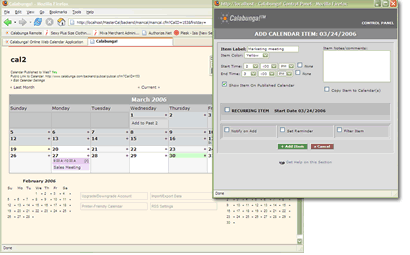 |
| |
Adding Users to your Account
(Premium Accounts Only)
To add a user to your account, click the "Manage Users" link in the upper right corner (control panel area) of the calendar, then click "Add User." You can determine access levels for each user: Master Admin, General Admin, or View Only. |
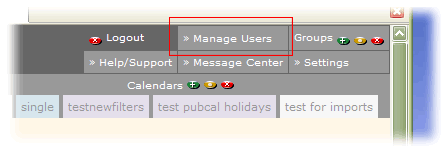
Closeup view of control panel |
| |
Publishing Your Calendar to the Web
Click the "publish to web" link and the public version of your calendar is ready to go. You can choose to show any or all of your events on the published calendar. Set the background and font colors, or if you know HTML, use HTML headers and footers to completely customize your calendar.
|
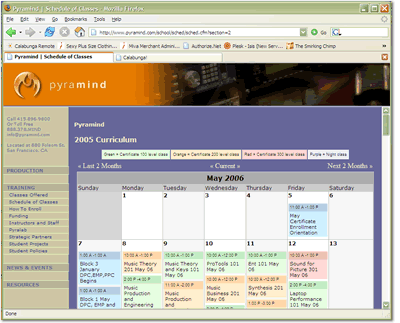
Example of public calendar using html header and footer
|
| |
Setting Email Reminders
When adding an event to your calendar you can choose to set email reminders. Remind yourself (all accounts) or select any users or groups to remind (premium accounts only).
|
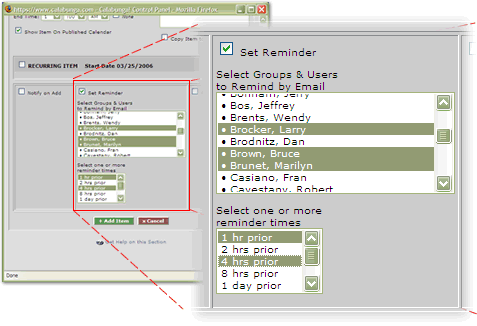 |
| |
Ready to give it a whirl?
Try Live Demo >>
No signup. See how easy it is to use.
Free Trial Signup >>
Use a full-featured version free for 30 days. No obligation to continue after trial period.
Back to top ^
|

